|
LCD water timer user
manual VL Series
 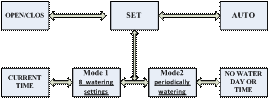
A、Control
pad instruction
|
01.  Auto
run mode Auto
run mode |
02.  Setting
mode Setting
mode |
03. current time current time |
|
04.  Cycles Cycles |
0 0 05.  Alarm
watering setting Alarm
watering setting |
06.  Run
time Run
time |
|
07.  Exception
watering Exception
watering |
08.  Battery
low power Battery
low power |
09.  Valve
open Valve
open |
|
10.  Start
setting program Start
setting program |
11.  Close
setting program Close
setting program |
|
B、Installation
. The timer must be a fixed
installation.
. The faucet
connection should be towards the top. Screw connection up by hand. Do
not over tighten or use a wrench to avoid nut breaking.
*** Please
cover and fasten the transparent cover.
Otherwise
you can not waterproof and cause failure ****
( For solar type VL01 )
please install two full 1.2V~1.5V Ni-MH rechargeable batteries. You can
use 2*AA alkaline battery to test this timer. Usually, the new
rechargeable battery is without any power, the batteries must be fully
charged for the first time use; otherwise, timer will not work.
When LCD display   ,
it means this timer is ready. ,
it means this timer is ready.
C、Rain
Stop Function
(Only VL01 )
The rain sensor is the 2
contacts on top, next to the solar panel. Timer will stop immediately
when raining, and it will not work until next running time after sensor
is dry. If the
surroundings are not suitable to use the rain stop function, you can
choose to shut down this function through below steps:
Press
SET/OK, then press eq \o\ac(□,+)+ 4 times until LCD display  , press SET/OK
to choose , press SET/OK
to choose  to
shut this
function. to
shut this
function.
D、Set
current time and date
01.
Press SET/OK key. LCD will display  ,
, blink,
(Water timer is in setting mode.) blink,
(Water timer is in setting mode.)
02. Press SET/OK key again.
LCD will display  ,
“hour” blink and then press eq \o\ac(□,+)+
to set up hour. ,
“hour” blink and then press eq \o\ac(□,+)+
to set up hour.
03. Press SET/OK key again.
LCD will display
  ,
“minutes” blink and then press eq \o\ac(□,+)+
to set up minutes. ,
“minutes” blink and then press eq \o\ac(□,+)+
to set up minutes.
04. Press SET/OK key again.
LCD will display   ,
“seconds” blink and then press eq \o\ac(□,+)+
to set up seconds. ,
“seconds” blink and then press eq \o\ac(□,+)+
to set up seconds.
05. Press SET/OK key again.
LCD will display
  ,
“weekday” blink and then press eq \o\ac(□,+)+
to set up weekday. ,
“weekday” blink and then press eq \o\ac(□,+)+
to set up weekday.
06. Press AUTO/EXIT key
twice back to standard display mode.
**LCD will display   and
correct time and
correct time
Press CLOSE key, the
water valve will close, LCD will display  ,all
setting is stops working now. ,all
setting is stops working now.
You must press
AUTO/EXIT key back to autorun mode,
LCD will display  
Manual open and close
Press OPEN key, the
water valve will open, LCD will display  
E、BATTERY
LOW POWER
If
battery is low power. LCD will display  .
When .
When  is
appearing. The electricity saving function will stop and LCD
will have been bright all the time. please change the battery and set up
again. is
appearing. The electricity saving function will stop and LCD
will have been bright all the time. please change the battery and set up
again.
F、Alarm
watering
setting mode
(There are eight watering
setting programs )
the
setting is working once it has been set, this is suitable for everyday
01.
Press SET/OK key. LCD will display  ,
, blink,
(Water timer is in setting mode.) blink,
(Water timer is in setting mode.)
02.
Press
eq
\o\ac(□,+)+,
LCD will display  , ,
 blink
and it is in the first program of alarm watering setting. blink
and it is in the first program of alarm watering setting.
03. Press SET/OK key. LCD
will display  ,
“sets” blink and press eq \o\ac(□,+)+or
eq \o\ac(□,-)- to
select. ,
“sets” blink and press eq \o\ac(□,+)+or
eq \o\ac(□,-)- to
select.
04. Press SET/OK key. LCD
will display  , ,  or or blink and press eq \o\ac(□,+)+or
eq \o\ac(□,-)- to
set up on or off.
blink and press eq \o\ac(□,+)+or
eq \o\ac(□,-)- to
set up on or off.
05. Press SET/OK key. LCD
will display  ,
“hour” blink and press eq \o\ac(□,+)+or
eq \o\ac(□,-)- to
set up “hour” (start time) ,
“hour” blink and press eq \o\ac(□,+)+or
eq \o\ac(□,-)- to
set up “hour” (start time)
06. Press SET/OK key. LCD
will display  ,
“minute” blink and press eq \o\ac(□,+)+or
eq \o\ac(□,-)-to
set up “minuter” (start time) ,
“minute” blink and press eq \o\ac(□,+)+or
eq \o\ac(□,-)-to
set up “minuter” (start time)
07. Press SET/OK key. LCD
will display   ,
“hour” blink and press eq \o\ac(□,+)+or
eq \o\ac(□,-)-to
set up “hour” (running time) ,
“hour” blink and press eq \o\ac(□,+)+or
eq \o\ac(□,-)-to
set up “hour” (running time)
08.Press SET/OK key. LCD
will display   ,
“minute” blink and press eq \o\ac(□,+)+or
eq \o\ac(□,-)-to
set up “minute” (running time) ,
“minute” blink and press eq \o\ac(□,+)+or
eq \o\ac(□,-)-to
set up “minute” (running time)
09.Press SET/OK key. LCD
will display   ,
“second” blink and press eq \o\ac(□,+)+or
eq \o\ac(□,-)-to
set up “second” (running time) ,
“second” blink and press eq \o\ac(□,+)+or
eq \o\ac(□,-)-to
set up “second” (running time)
10.Press SET/OK key to
confirm and go on next program setting or press AUTO/EXIT key twice back
to autorun mode, LCD will display   . .
G、Periodically
watering
setting mode
01.
Press SET/OK key. LCD will display  ,
, blink,
(Water timer is in setting mode.) blink,
(Water timer is in setting mode.)
02.Press eq \o\ac(□,+)+
twice, LCD will display  , , blink and it is in the mode of cycle watering setting.
blink and it is in the mode of cycle watering setting.
03.Press SET/OK key. LCD
will display  , ,  or or blink and press eq \o\ac(□,+)+or
eq \o\ac(□,-)- to
set up on or off.
blink and press eq \o\ac(□,+)+or
eq \o\ac(□,-)- to
set up on or off.
04.Press SET/OK key. LCD
will display  ,
“hour” blink and press eq \o\ac(□,+)+or
eq \o\ac(□,-)- to
set up “hour” (frequency) ,
“hour” blink and press eq \o\ac(□,+)+or
eq \o\ac(□,-)- to
set up “hour” (frequency)
05.Press SET/OK key. LCD
will display  ,
“minuter” blink and press eq \o\ac(□,+)+or
eq \o\ac(□,-)- to
set up “minute” (frequency) ,
“minuter” blink and press eq \o\ac(□,+)+or
eq \o\ac(□,-)- to
set up “minute” (frequency)
06.Press SET/OK key. LCD
will display  ,
“second” blink and press eq \o\ac(□,+)+or
eq \o\ac(□,-)- to
set up “second” (frequency) ,
“second” blink and press eq \o\ac(□,+)+or
eq \o\ac(□,-)- to
set up “second” (frequency)
07.Press SET/OK key. LCD
will display   ,“hour”
blink and press eq \o\ac(□,+)+or
eq \o\ac(□,-)- to
set up “hour” (run time) ,“hour”
blink and press eq \o\ac(□,+)+or
eq \o\ac(□,-)- to
set up “hour” (run time)
08.Press SET/OK key. LCD
will display   ,
“minute” blink and press eq \o\ac(□,+)+or
eq \o\ac(□,-)- to
set up “minute” (run time) ,
“minute” blink and press eq \o\ac(□,+)+or
eq \o\ac(□,-)- to
set up “minute” (run time)
09.Press SET/OK key. LCD
will display   ,
“second” blink and press eq \o\ac(□,+)+or
eq \o\ac(□,-)- to
set up “second” (run time) ,
“second” blink and press eq \o\ac(□,+)+or
eq \o\ac(□,-)- to
set up “second” (run time)
10.Press SET/OK key. LCD
will display  , ,  or or blink ,and press AUTO/EXIT key twice back to autorun mode,
blink ,and press AUTO/EXIT key twice back to autorun mode,
PS2.
The watering
frequency of periodical setting has to be longer than 10 seconds,
otherwise, the setting is not completed
LCD will display   . .
PS1. If you choose to
select off mode  ,
and you can’t set up frequency. ,
and you can’t set up frequency.
H、Exception
watering setting
After the alarm watering
setting or cycle setting is completed, but you don’t need the watering
on some days of the week or at some time of the day, we suggest you use
this particular function.
Set up some days of
the week not working
01. Press SET/OK key. LCD
will display  ,
, blink,
(Water timer is in setting mode.) blink,
(Water timer is in setting mode.)
02. Press eq \o\ac(□,+)+
three times. LCD will display  , , blink and it is in the exception setting mode.
blink and it is in the exception setting mode.
03. Press SET/OK key. LCD
will display  ,
SU blink and press eq \o\ac(□,+)+
or eq \o\ac(□,-)-
to set up if water on Sunday. ,
SU blink and press eq \o\ac(□,+)+
or eq \o\ac(□,-)-
to set up if water on Sunday.
04. Press SET/OK key. LCD
will display  ,MO
blink and press eq \o\ac(□,+)+
or eq \o\ac(□,-)-
to set up if water on Monday. ,MO
blink and press eq \o\ac(□,+)+
or eq \o\ac(□,-)-
to set up if water on Monday.
05. Press SET/OK key. LCD
will display  ,TU
blink and press eq \o\ac(□,+)+
or eq \o\ac(□,-)-
to set up if water on Tuesday. ,TU
blink and press eq \o\ac(□,+)+
or eq \o\ac(□,-)-
to set up if water on Tuesday.
06. Press SET/OK key. LCD
will display  ,WE
blink and press eq \o\ac(□,+)+
or eq \o\ac(□,-)-
to set up if water on Wednesday. ,WE
blink and press eq \o\ac(□,+)+
or eq \o\ac(□,-)-
to set up if water on Wednesday.
07. Press SET/OK key. LCD
will display  ,TH
blink and press eq \o\ac(□,+)+
or eq \o\ac(□,-)-
to set up if water on Thursday. ,TH
blink and press eq \o\ac(□,+)+
or eq \o\ac(□,-)-
to set up if water on Thursday.
08. Press SET/OK key. LCD
will display  ,FR
blink and press eq \o\ac(□,+)+
or eq \o\ac(□,-)-
to set up if water on Friday. ,FR
blink and press eq \o\ac(□,+)+
or eq \o\ac(□,-)-
to set up if water on Friday.
09. Press SET/OK key. LCD
will display  ,SA
blink and press eq \o\ac(□,+)+
or eq \o\ac(□,-)-
to set up if water on Saturday. ,SA
blink and press eq \o\ac(□,+)+
or eq \o\ac(□,-)-
to set up if water on Saturday.
10. Press AUTO/EXIT key
twice back to autorun mode, LCD will display   . .
EX
: when it shows SU MO WE TH SA, it means Tuesday and Friday
will not work automatically.
Set up some time of
the day not working
01. Press SET/OK key. LCD
will display  ,
, blink,
(Water timer is in setting mode.) blink,
(Water timer is in setting mode.)
02. Press eq \o\ac(□,+)+
three times. LCD will display  , , blink and it is in the exception setting mode.
blink and it is in the exception setting mode.
03. Press SET/OK key. LCD
will display  ,
SU starts to blink. ,
SU starts to blink.
04. Press SET/OK key. LCD
will display  ,MO
starts to blink. ,MO
starts to blink.
05. Press SET/OK key. LCD
will display  ,TU
starts to blink. ,TU
starts to blink.
06. Press SET/OK key. LCD
will display  ,WE
starts to blink. ,WE
starts to blink.
07. Press SET/OK key. LCD
will display  ,TH
starts to blink. ,TH
starts to blink.
08. Press SET/OK key. LCD
will display  ,FR
starts to blink. ,FR
starts to blink.
09. Press SET/OK key. LCD
will display  ,SA
starts to blink. ,SA
starts to blink.
10. Press SET/OK key. LCD
will display  , ,  or or starts to blink and press eq \o\ac(□,+)+
to choose
starts to blink and press eq \o\ac(□,+)+
to choose  . .
11. Press SET/OK key. LCD
will display   ,
“hour” blink and press eq \o\ac(□,+)+
or eq \o\ac(□,-)-
to set up “hour” (start time of not watering). ,
“hour” blink and press eq \o\ac(□,+)+
or eq \o\ac(□,-)-
to set up “hour” (start time of not watering).
12. Press SET/OK key. LCD
will display   ,
“minute” blink and press eq \o\ac(□,+)+
or eq \o\ac(□,-)-
to set up “minute” (start time of not watering). ,
“minute” blink and press eq \o\ac(□,+)+
or eq \o\ac(□,-)-
to set up “minute” (start time of not watering).
13. Press SET/OK key. LCD
will display   ,
“hour” blink and press eq \o\ac(□,+)+
or eq \o\ac(□,-)-
to set up “hour” (the end of not watering). ,
“hour” blink and press eq \o\ac(□,+)+
or eq \o\ac(□,-)-
to set up “hour” (the end of not watering).
14. Press SET/OK key. LCD
will display   ,
“minute ” blink and press eq \o\ac(□,+)+
or eq \o\ac(□,-)-
to set up “minute” (the end of not watering). ,
“minute ” blink and press eq \o\ac(□,+)+
or eq \o\ac(□,-)-
to set up “minute” (the end of not watering).
15. Press SET/OK key. LCD
will display  ,
SU starts to blink. ,
SU starts to blink.
16. Press AUTO/EXIT key
twice back to autorun mode, LCD will display   . .
EX : Set up the start time at 6:00 PM, the end time at 9:00 AM and it
shows SU MO WE TH SA. It means
From 6:00 PM to 9:00 AM will not water and it will not water on
Tuesday and Friday, either.
For example:
A . If we want to set timer up to water every day of the week,
starting at 7:00 PM, and to water for 30 minutes (every
Mon ,Wed, Friday).
please set up according to the below steps :
I.Set current time and date
01.
Press SET/OK key. LCD will display  ,
, blink, (Water timer is in setting mode.)
blink, (Water timer is in setting mode.)
02. Press SET/OK key again.
LCD will display  ,
“hour” blink and then press
eq
\o\ac(□,+)+
to set up hour. ,
“hour” blink and then press
eq
\o\ac(□,+)+
to set up hour.
03. Press SET/OK key again.
LCD will display  ,“minutes”
blink and then press
eq
\o\ac(□,+)+
to set up minutes. ,“minutes”
blink and then press
eq
\o\ac(□,+)+
to set up minutes.
04. Press SET/OK key again.
LCD will display  ,
“seconds” blink and then press
eq
\o\ac(□,+)+
to set up seconds. ,
“seconds” blink and then press
eq
\o\ac(□,+)+
to set up seconds.
05. Press SET/OK key again.
LCD will display  ,
“weekday” blink and then press
eq
\o\ac(□,+)+
to set up weekday. ,
“weekday” blink and then press
eq
\o\ac(□,+)+
to set up weekday.
06.
Press AUTO/EXIT key twice back to standard display mode. LCD will
display   and
correct time and
correct time
II.Set watering time
01.
Press SET/OK key. LCD will display  ,
, blink.
(Water timer is in setting mode.) blink.
(Water timer is in setting mode.)
02.Press
eq \o\ac(□,+)+,
LCD will display  , ,
 blink
and it is in the first program of watering setting. blink
and it is in the first program of watering setting.
03.Press SET/OK key. LCD
will display  ,
“1”
start to blink. ,
“1”
start to blink.
04.Press SET/OK key. LCD
will display  , ,  starts
to blink and press
eq \o\ac(□,+)+
to choose starts
to blink and press
eq \o\ac(□,+)+
to choose  . .
05.Press SET/OK key. LCD
will display  ,
“hour” starts to blink ,
“hour” starts to blink
and press
eq \o\ac(□,+)+until
PM 7:00--
and press SET/OK key.
“minute” starts to blink
06.Press SET/OK key. LCD
will display   ,
“hour” starts to blink ,
“hour” starts to blink
and Press SET/OK key
“minute” starts to blink and press
eq \o\ac(□,+)+
until 0:20 00
and Press SET/OK key.
“second” starts to blink and press SET/OK key
LCD will display
  1
PM 7:00-- 1
PM 7:00--  “1”
start to blink “1”
start to blink
07 .Press AUTO/EXIT key
twice and setting is complete.
III.Set exception watering time
01. Press SET/OK key. LCD
will display  ,
, blink,
(Water timer is in setting mode.) blink,
(Water timer is in setting mode.)
02. Press eq \o\ac(□,+)+
three times. LCD will display  , , blink and it is in the exception setting mode.
blink and it is in the exception setting mode.
03. Press SET/OK key. LCD
will display  ,
SU starts to blink and press eq \o\ac(□,+)+. ,
SU starts to blink and press eq \o\ac(□,+)+.
04. Press SET/OK key. LCD
will display  ,MO
starts to blink. SU will disappear ,MO
starts to blink. SU will disappear
05. Press SET/OK key. LCD
will display  ,TU
starts to blink and press eq \o\ac(□,+)+. ,TU
starts to blink and press eq \o\ac(□,+)+.
06. Press SET/OK key. LCD
will display  ,WE
starts to blink. TU will disappear. ,WE
starts to blink. TU will disappear.
07. Press SET/OK key. LCD
will display  ,TH
starts to blink. and press eq \o\ac(□,+)+. ,TH
starts to blink. and press eq \o\ac(□,+)+.
08. Press SET/OK key. LCD
will display  ,FR
starts to blink. TH will disappear. ,FR
starts to blink. TH will disappear.
09. Press SET/OK key. LCD
will display  ,SA
starts to blink. and press eq \o\ac(□,+)+.. ,SA
starts to blink. and press eq \o\ac(□,+)+..
10. Press SET/OK key. LCD
will display  , ,  starts
to blink, MO WE FR will display starts
to blink, MO WE FR will display
11. Press AUTO/EXIT key twice
back to autorun mode, LCD will display   .
the setting is complete. .
the setting is complete.
|

